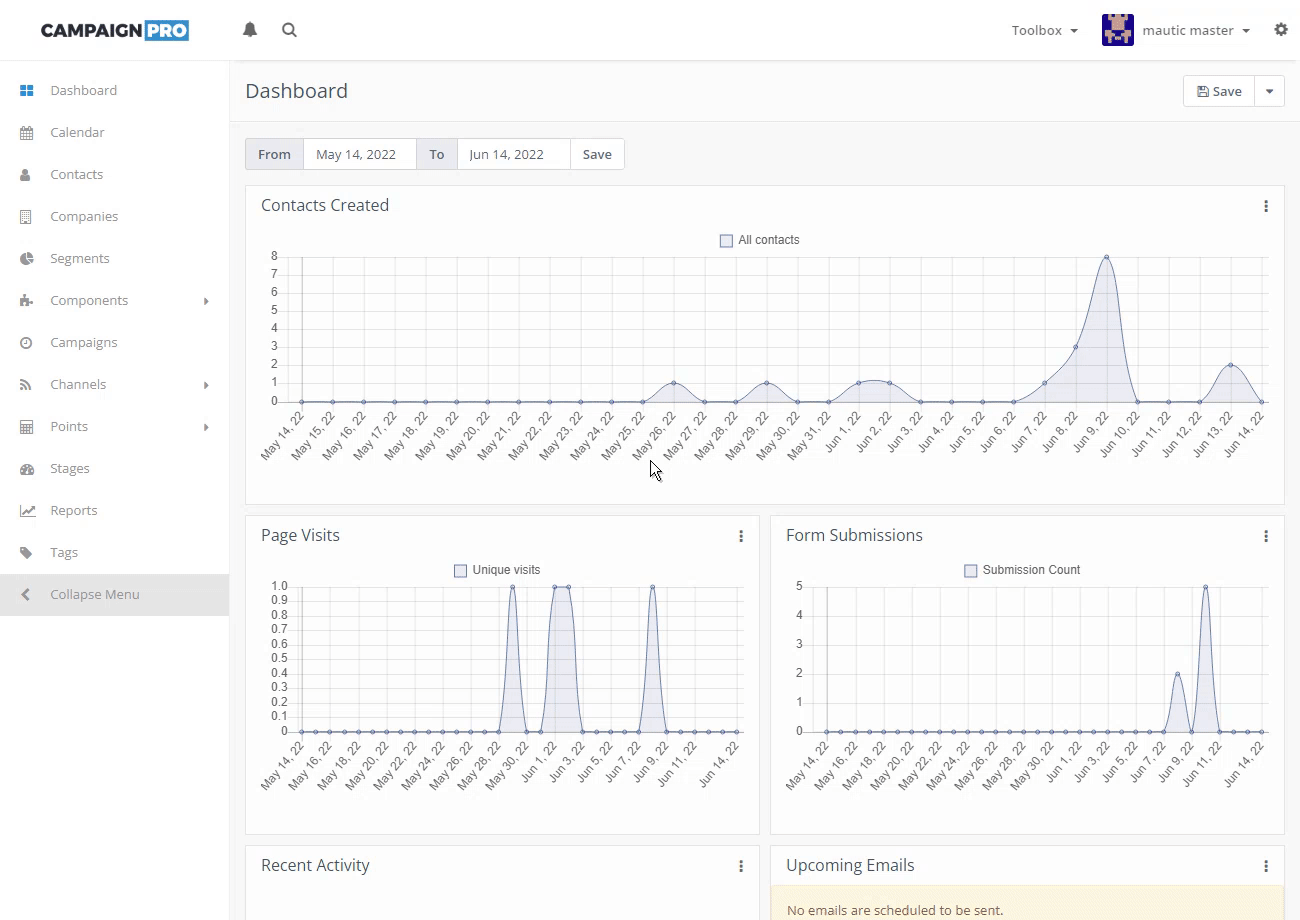#Send Email
While most emails will be sent via automated campaign or form workflows, it is also possible to manually send email to a specific contact.
To send a previously created email click on Contacts in the navigation menu on the left, then locate the contact you want to send the email to in question either by navigating page by page, or by searching for it.
Now click the dropdown arrow next to the contact name, click Send email and fill out the displayed form before hitting Send.
#Details
#From Name
Choose the name of the email sender. This will be prefilled with the value specified in Settings / Email settings / Name to send mail as.
#From
Choose the address of the email sender. This will be prefilled with the value specified in Settings / Email settings / E-mail address to send mail from.
This must be a verified identity, or the might will be flagged as SPAM.
#Subject
Choose a subject for the email. This will be title of the email and the first thing people see when they receive it.
#HTML Code
Fill in the HTML code / content of the email itself.
#Import from existing template
Use this option to select and previously created email and populate the Subject and HTML Code fields from.
You are sending a "copy" of the selected email template. Any changes to the subject or HTML code you make here will not be reflected in the original template.
#History
Once the email is sent you can open the contact overview page, scroll down to the bottom of the page and look at the History tab to see whether and when the email was sent / read.
While sending email this way (called custom email) shows up in the contact's history, it will not show up the email history and/or statistics.